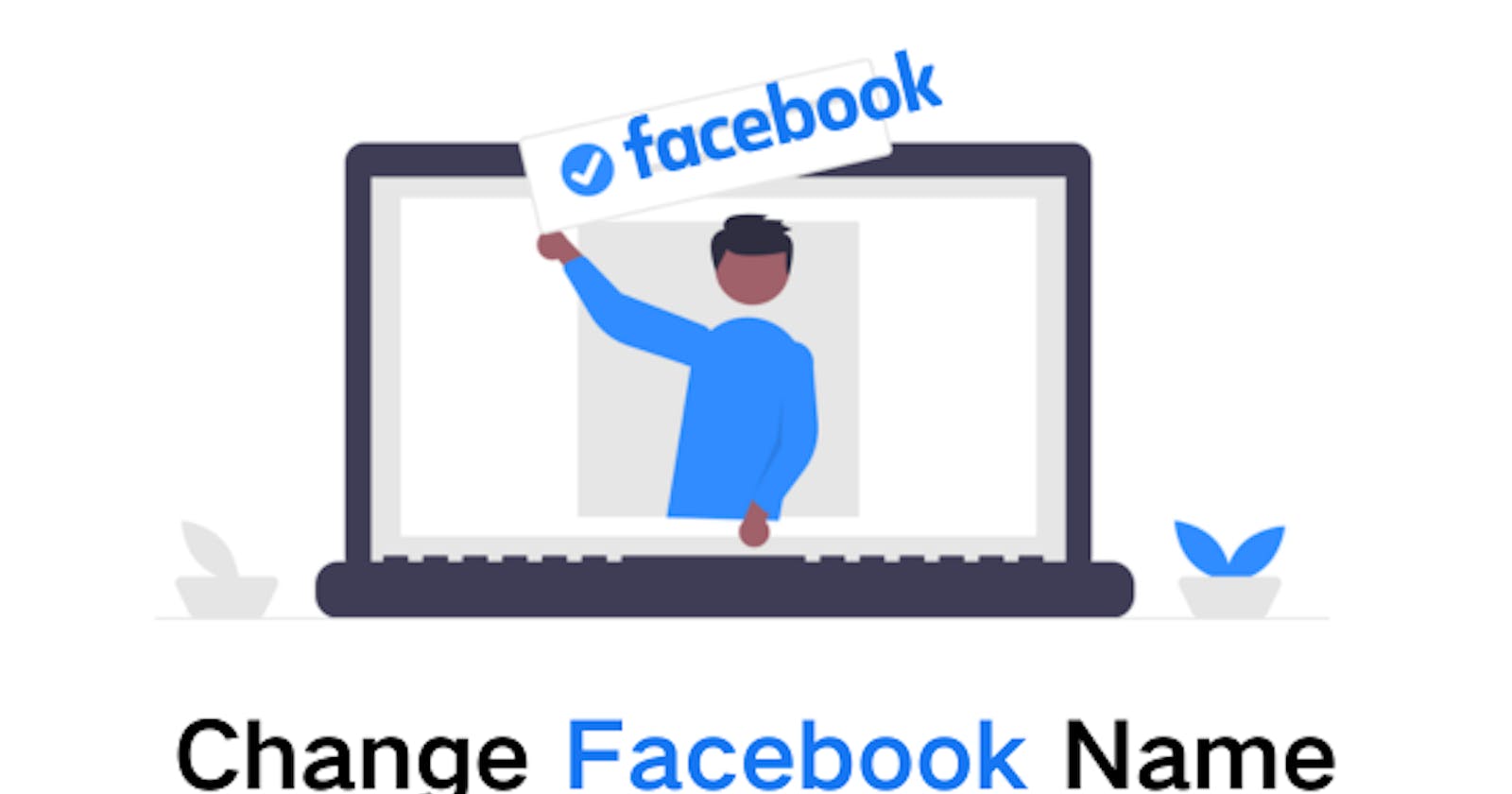Facebook's name change guidelines
1. Keep in mind, Facebook allows you to update your name once every 60 days.
2. When choosing a Facebook name, please note it cannot contain:
Symbols, numbers, unusual capitalization, repeating characters, or punctuation
Characters from more than one language
Titles of any kind (whether professional, religious, or something else)
Words or phrases instead of a name
Offensive or suggestive words
How to change your name on facebook
On desktop browser
1. Log in to Facebook. Click your profile at the top-right of the screen.
2. Select Settings & Privacy, then click on Settings.
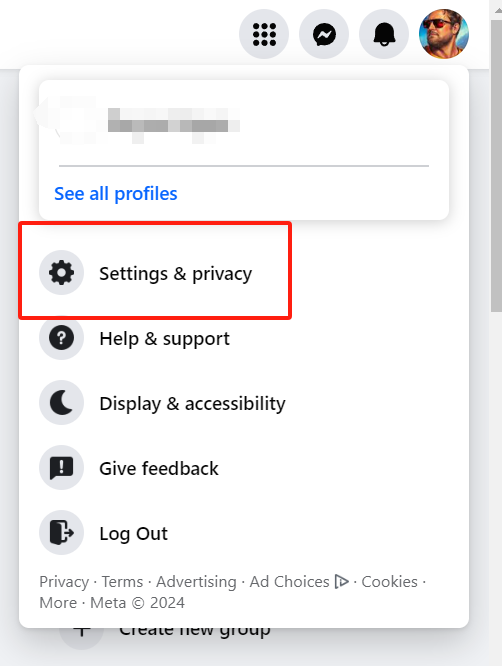
3. In the left-hand column, click "See More in Accounts Center"
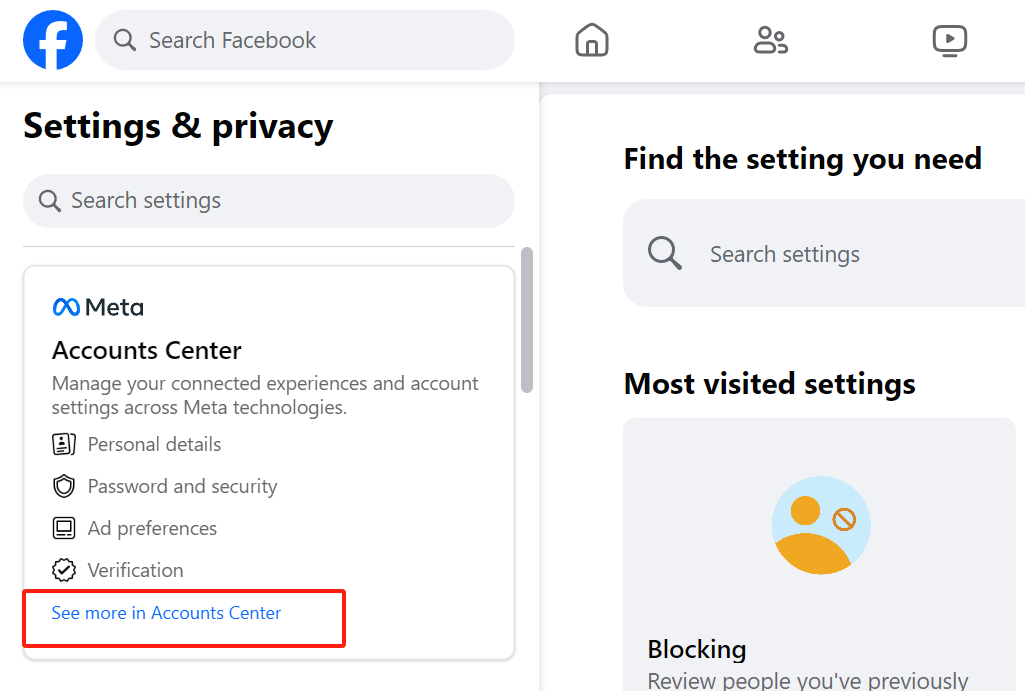
4. Select your profile information, and then click "Name" , update your name and "Save changes".
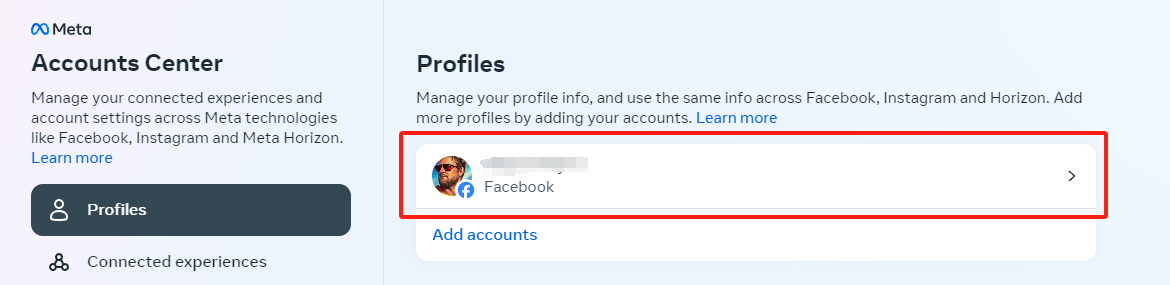
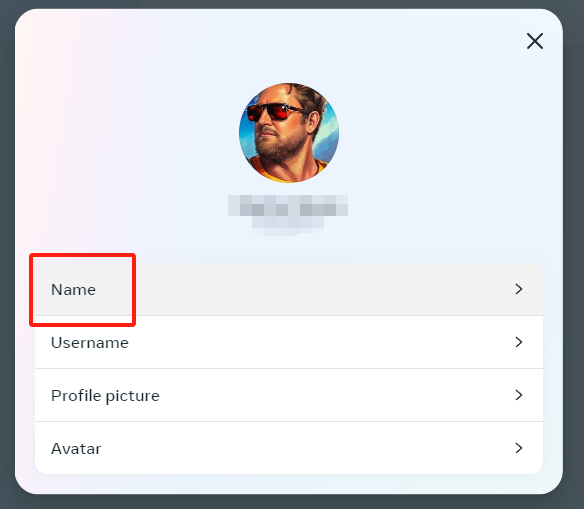
On mobile app
1. Open the Facebook app and log in
2. Tap the menu icon (three lines).
3. Tap Settings & Privacy, then Settings.
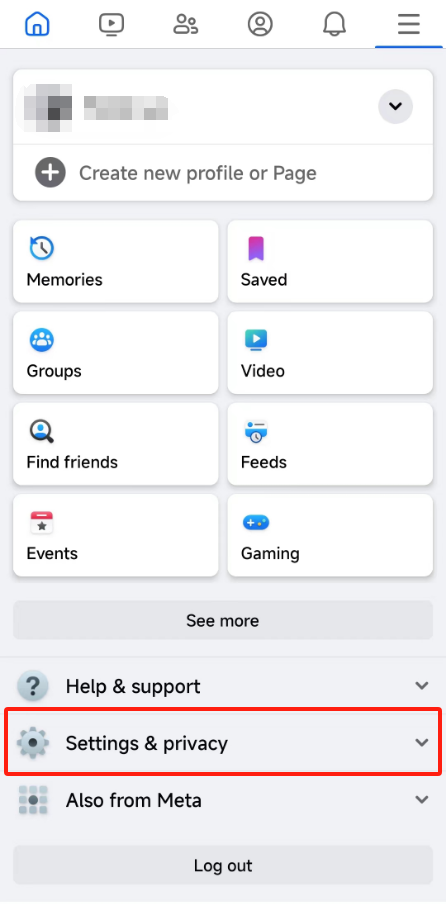
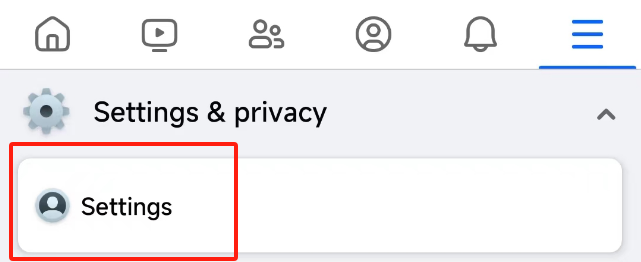
4. Tap "See more in Accounts Center", and select your Facebook profile from "Profiles"
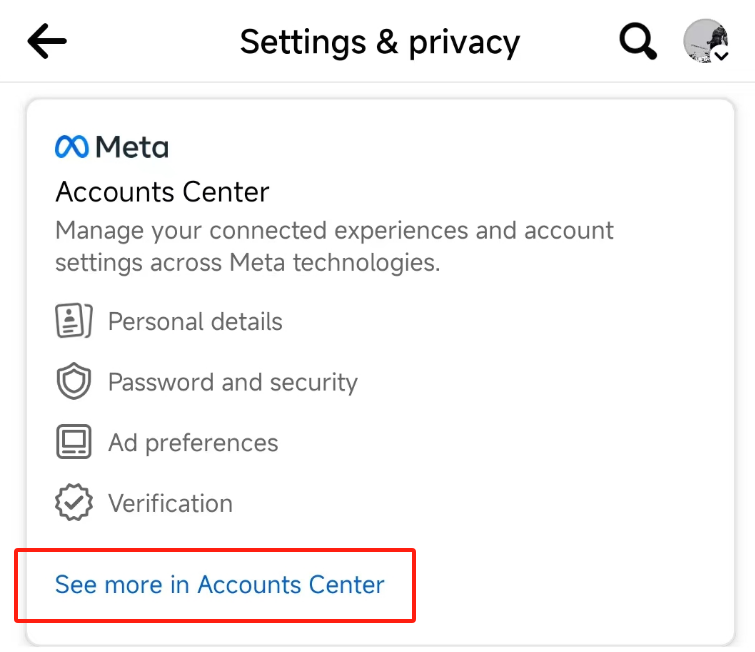
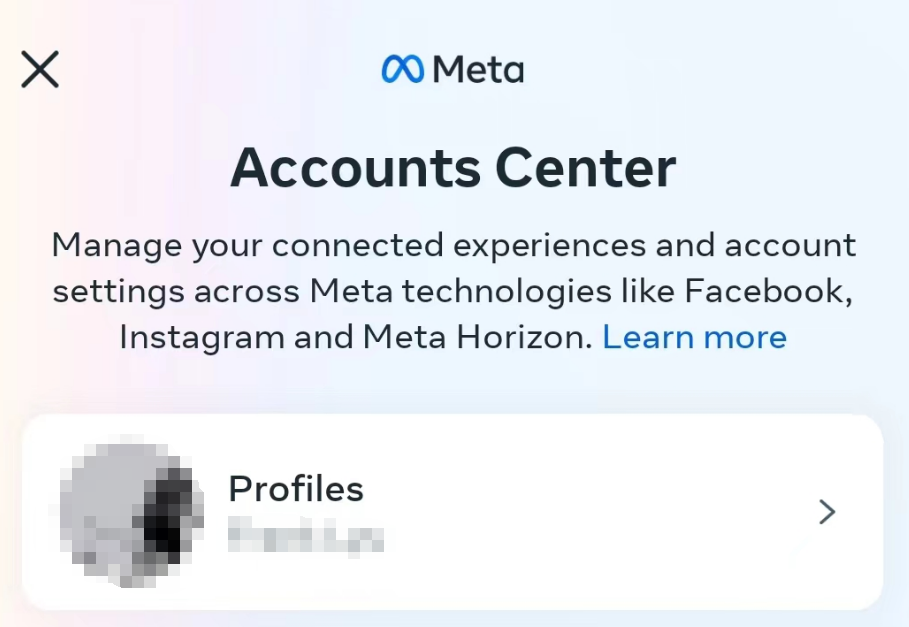
5. Tap "Name" and enter your new name. Tap "Review Change".
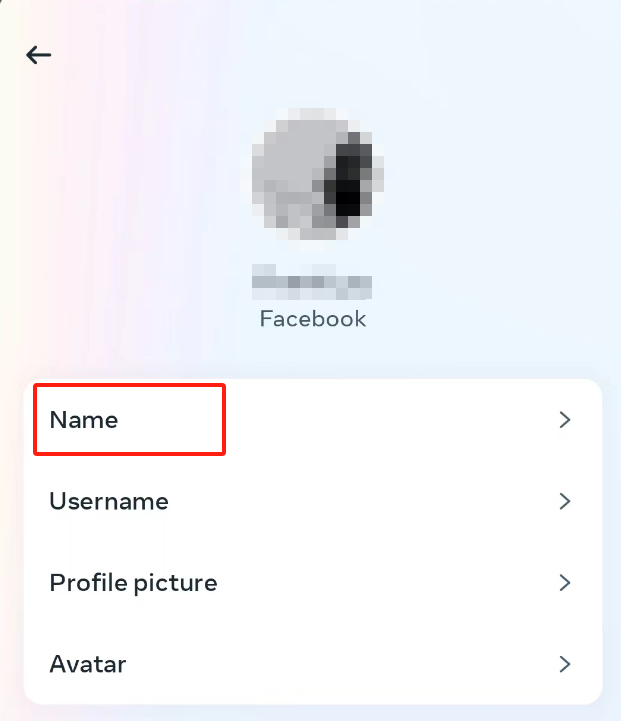
6. Tap "Save Changes"
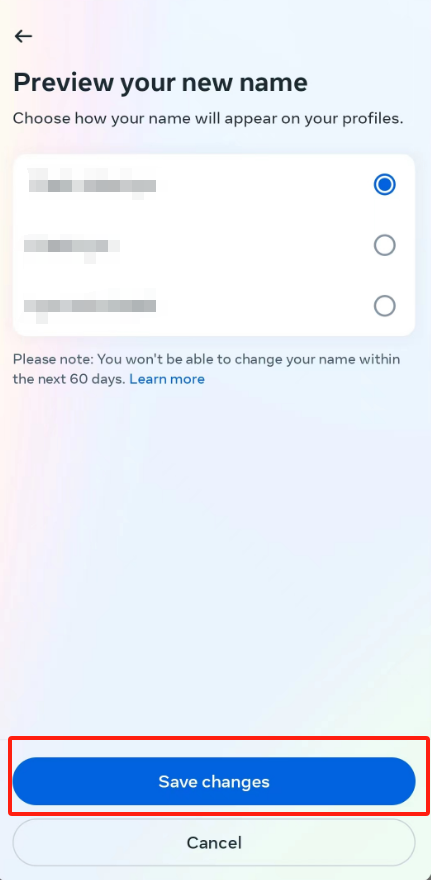
How to use a nickname on facebook
You can add a nickname or another name you're known by without changing your full name on Facebook.
On desktop browser
Log in to your facebook
Go to "Settings & Privacy" > "Settings"
Select "See more in Accounts Center"
Select your profiles then click "Name"
Click "Mange other names"
Click "Add a nickname, a birth name", then update your nickname and "Save"
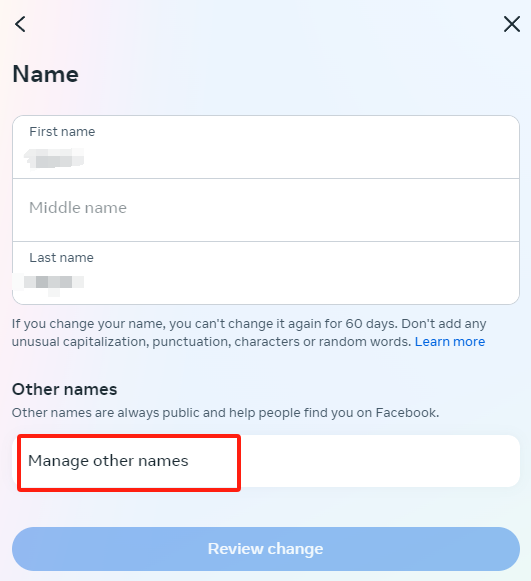
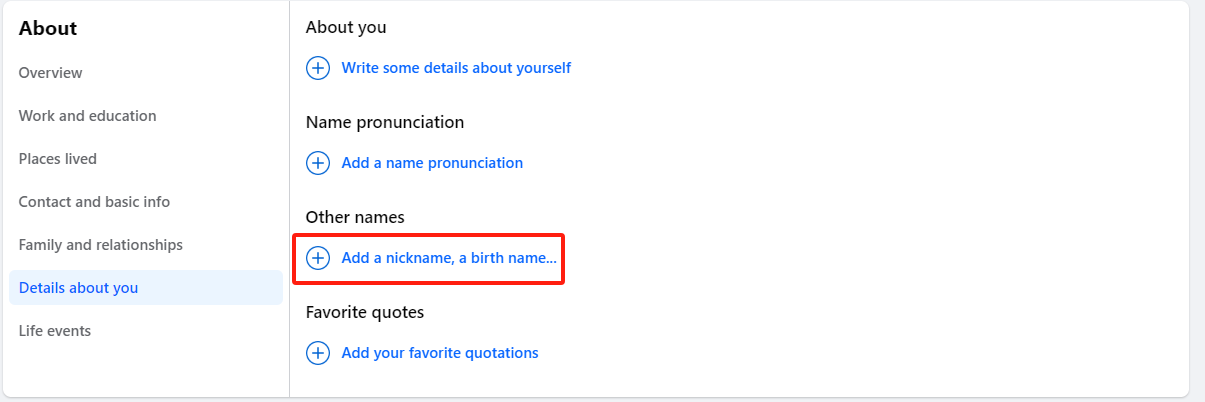
Using antidetect browsers helps you manage lots of Facebook accounts. But you still need to check your browser fingerprint. BrowserScan does that for you.