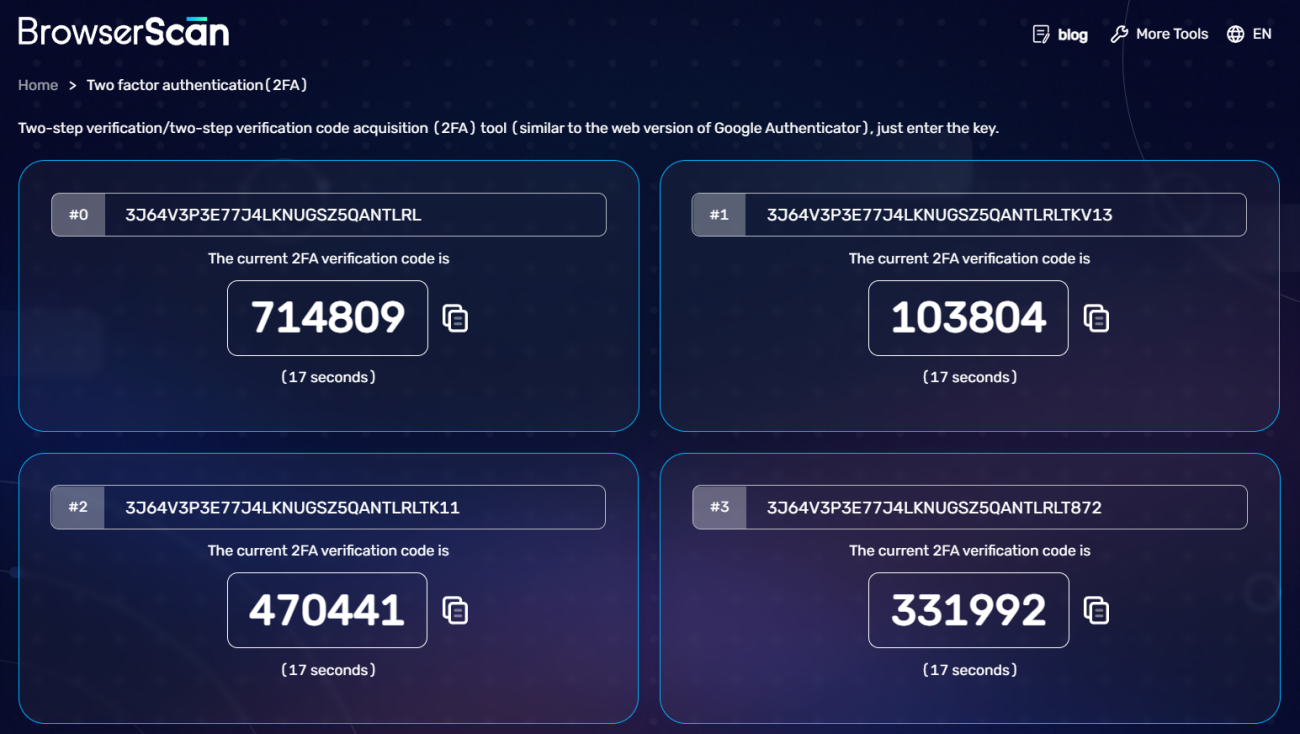What is 2FA?
Two-Factor Authentication (2FA), also known as two-step verification, double verification, etc., is a security measure that requires users to provide two different types of identity verification to prove that they are the legitimate owners of the account. The purpose of this method is to enhance the protection of the account, so that even if attackers obtain your password, they cannot easily access your account.
How Two-Factor Authentication (2FA) Works
The working principle of Two-Factor Authentication (2FA) is based on a core concept: to log into an account, you need to prove you are you. This proof usually requires two different types of verification, hence the name "two-step". These two types of verification often include something you know (like a password) and something you own (like a mobile phone).
First, you need to provide information you know, which is usually your password. When you enter the password, the system checks whether it matches the password stored in the database. If it matches, then you have passed the first step of verification.
Then, the system asks you to provide a second form of verification. This is usually something you own, such as your mobile phone. At this stage, the system sends a one-time verification code to your phone. This code is randomly generated, can only be used once, and usually expires in a short time. After receiving the verification code, you need to enter it into the system. This process verifies that you own the device associated with the account.
In some cases, two-step verification may also include a third form of verification, namely "biometrics". This could include fingerprint scanning, facial recognition, or iris scanning. This type of verification is based on your physical characteristics, which are unique to you and cannot be replicated by others.
Through these two (or three) steps of verification, the system can more effectively confirm that you are the legitimate owner of the account. Even if someone knows your password, if they do not have your device or your biometrics, they cannot log into your account. This greatly increases the difficulty for attackers to access the account illegally, thereby enhancing the security of the account.
How to Enable Two-Factor Authentication
Most social platforms, e-commerce platforms, payment platforms, etc., now support the function of enabling two-factor authentication. We have compiled some methods to enable two-factor authentication on major platforms:
Facebook Instagram Whatsapp Tiktok VK X(Twitter) Google Outlook Linkedin Paypal Amazon Ebay Binance Coinbase Bittrex Steam Epic
2FA Tools
Authenticator(Extension)
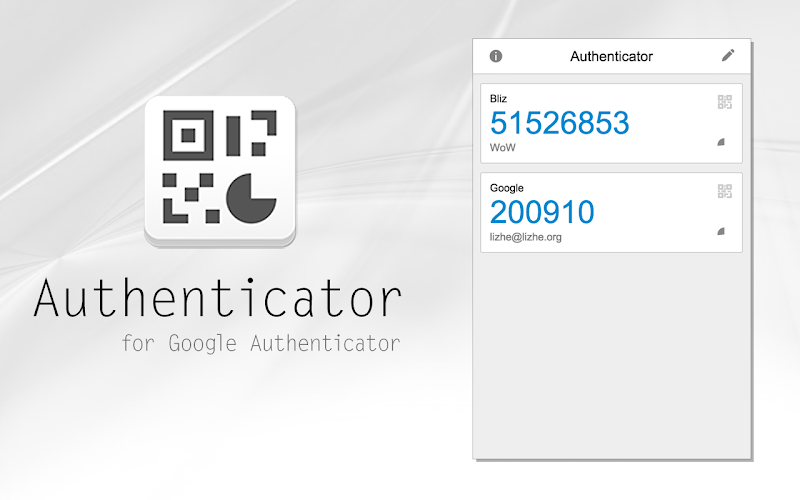
Google Authenticator
Google Authenticator adds an extra layer of security to your online accounts by adding a second step of verification when you sign in.
This means that in addition to your password, you'll also need to enter a code that is generated by the Google Authenticator app on your phone.
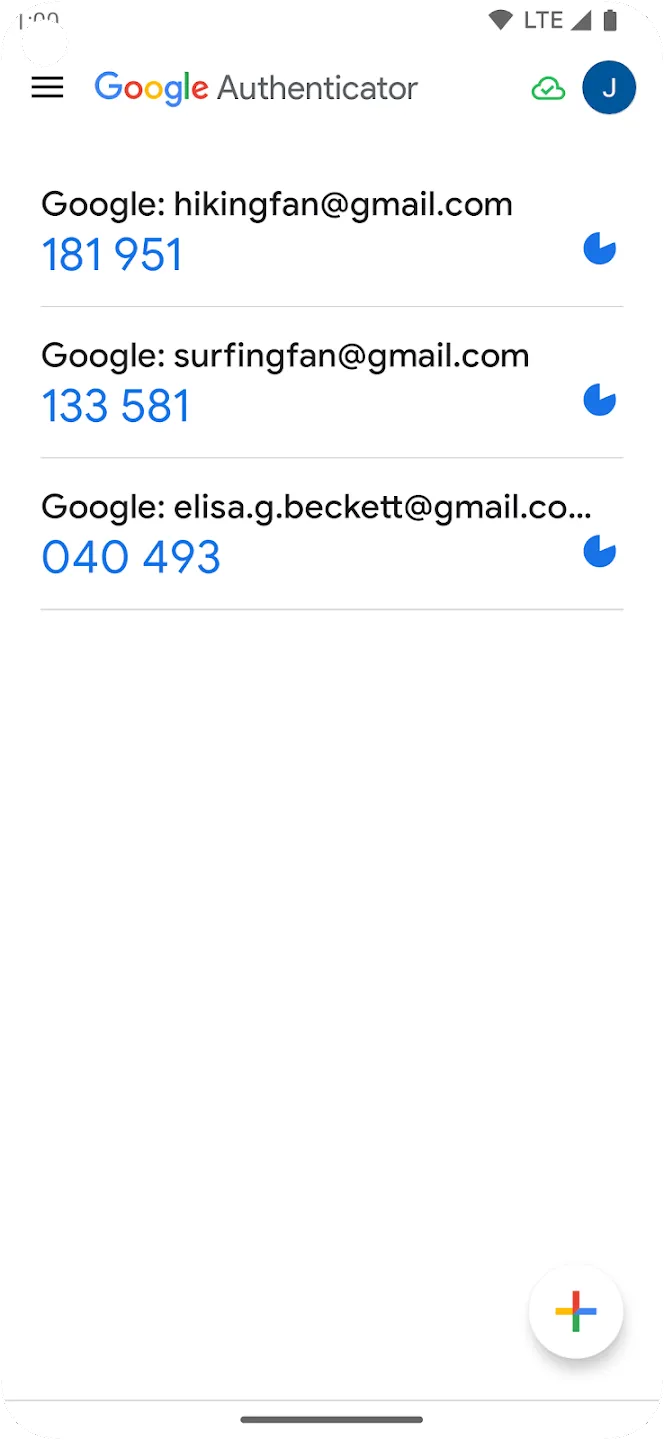
Microsoft Authenticator
Use Microsoft Authenticator for easy, secure sign-ins for all your online accounts using multi-factor authentication, passwordless, or password autofill. You also have additional account management options for your Microsoft personal, work or school accounts.
Getting started with multi-factor authentication
Multi factor authentication (MFA) or two factor authentication (2FA) provides a second layer of security. When logging in with multi-factor authentication, you’ll enter your password, and then you’ll be asked for an additional way to prove it’s really you.
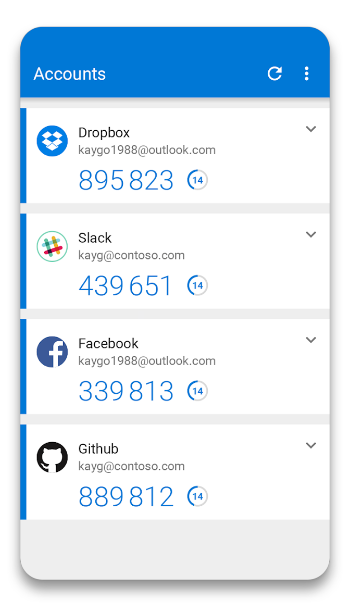
BrowserScan 2FA Tool
When you have multiple accounts and need to temporarily obtain the verification code for two-factor authentication, the 2FA tool of BrowserScan can help you. However, it should be noted that BrowserScan will not store your secret key. Once the webpage is refreshed, the secret key will disappear. You need to re-enter the secret key to obtain the two-factor verification code.